Livestreaming services are available with Enterprise subscriptions.
Table of contents
What is a simulated livestream (aka simulive)
A simulated livestream is a powerful tool for automated virtual events. It can be used to broadcast a video (or a collection of videos) as a livestream on a specified day and time.
Even if a simulive video is already pre-recorded, it's only available to watch at a specific time, while video on demand (VOD) is accessible to viewers at any time.
Creating a simulated livestream
You can create a simulive by clicking on the + Add new button in the livestream page and selecting "Simulated live" option.
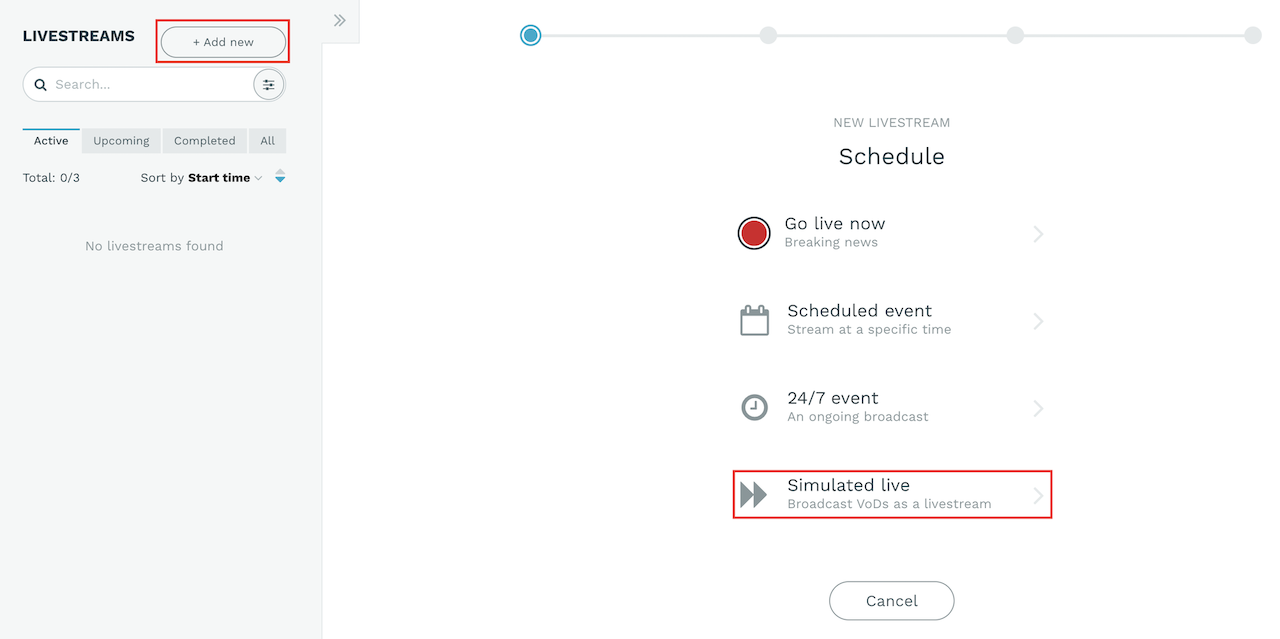
In the first page of the guide you can provide the title and the description of the simulive, assign tags, category and set the default poster of the stream:
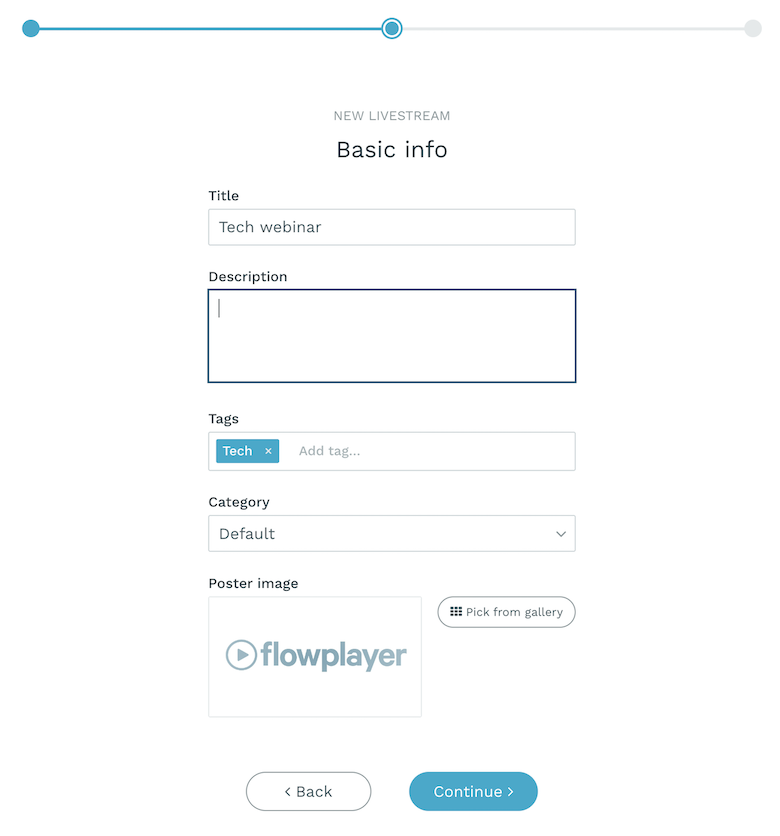
In the next page you can configure the settings of the simulive:
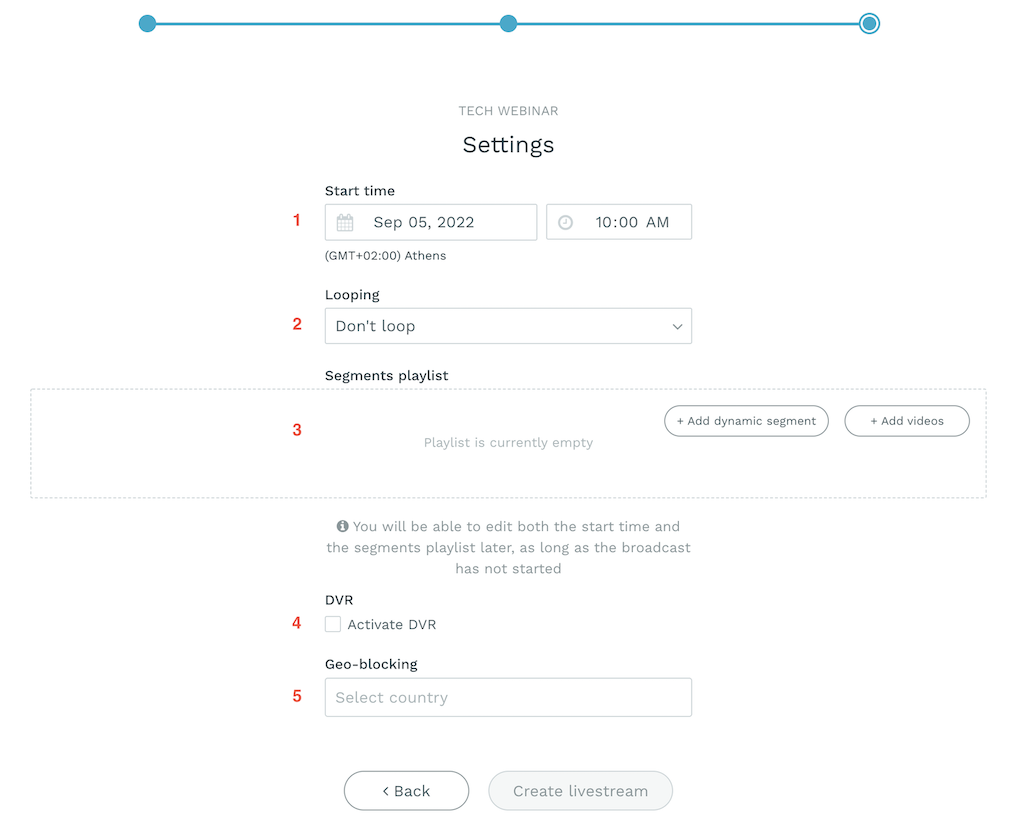
1. Start time
The simulive will start on the specified date and will finish broadcasting after the content has finished, making it no longer available to the viewers.
2. Looping
You can use the looping functionality if you want to make the simulive restart broadcasting its content from the beginning, after the stream has reached to the end.
There are three available options for looping:
- Don't loop (default option): the simulive will stop broadcasting once the content has finished. This option is suitable for one-time events such as live webinars.
- Loop indefinitely: the simulive will re-start broadcasting the content from the beginning, indefinitely. This option is suitable for simulating a TV channel.
- Loop until stop time: the simulive will loop the broadcast until the specified stop time. This option is suitable for daily events.
3. Segments playlist
+ Add videos : drag and drop the videos you want to include in the simulive and re-arrange the order accordingly.
+ Add dynamic segment : populates your simulated livestream's playlist with videos according to the filters you configure. This kind of simulive will be automatically updated whenever new videos are added to the platform and match the specified criteria. In addition, if a video is deleted from the site then it will be also automatically removed from the simulive. It should be noted that the changes in the simulive playlist are reflected immediately, provided that the stream hasn't started yet. If the simulive has already started, then the changes will be reflected only after the current loop of the dynamic segment is finished.
It is possible to mix VODs and dynamic segments in a simulive.
4. DVR
Digital Video Recording (DVR) gives your viewers the ability to rewind and watch a special moment again all while the simulive is still ongoing.
5. Geoblock configuration
Please follow the geoblock documentation to blacklist or whitelist the countries you want to disallow / allow.
Managing a simulated livestream
After creating a simulated live, its settings can still be edited. In order to do so, click on the Scheduling tab.
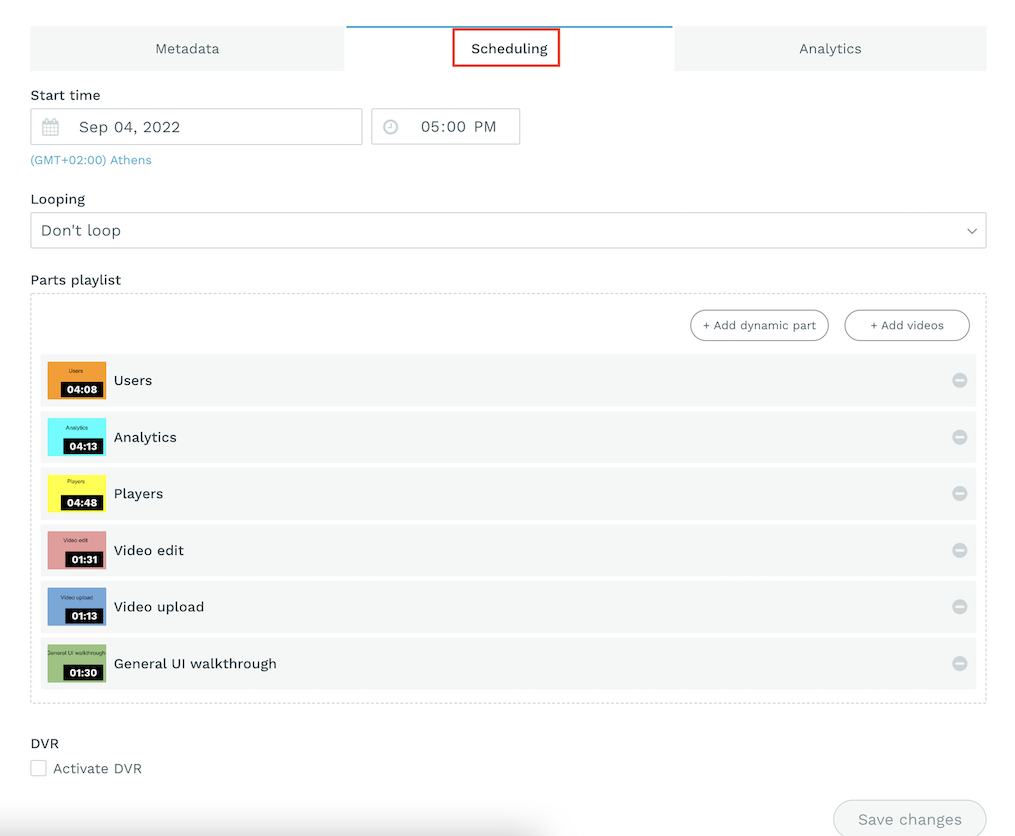
Here you may change the starting date and time as well as the looping option. Please note that you may not edit these options once the event is about to start, and during the event, but you can change them again afterwards, thus being able to re-use the same livestream.
You can edit the simulive playlist by adding/removing videos or changing the order of the videos even after the simulive has started. It is not possible to change the order of the currently playing item. Moreover, if the currently playing video is about to end then the upcoming video will also be locked for update in order to ensure a smooth viewing experience for the users.
Viewing currently playing video and upcoming tracks
Once the simulive has started you can easily view the currently playing video, as well as the upcoming one, by extending the view on top of the livestream screen.

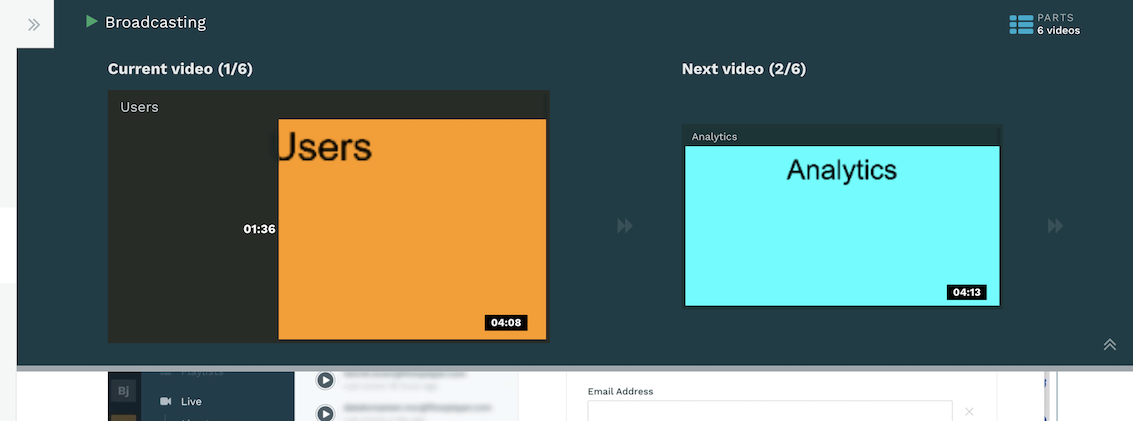
Tips and limitations
- You may not add VOD assets with no separate audio channel to a simulated livestreams. As a rule of thumb assets added to the platform prior to 2021, do not have a separate audio channel. Live-recordings are not currently supported for the same reason.
- Platform videos can have different aspect ratios, resolution and bandwidth. Simulated live will produce a valid playlist, albeit using the minimum common denominator.