Keyboard shortcuts
The Flowplayer OVP (Online Video Platform) offers keyboard shortcuts for quick access to items and features otherwise available through mouse actions.
This document describes how to use Global and Contextual shortcuts to navigate across the platform.
Table of contents
Types of shortcuts
As mentioned above their are two distinct types of shortcuts:
-
Global shortcuts are shortcuts that can be accessed from anywhere in the platform. One good example would be the shortcut menu that can be accessed with the K key.
-
Contextual shortcuts are shortcuts that can only be accessed on specific pages or after certain actions. One good example would be the Space key that pauses and resumes the video player when you are on the video page.
Navigation with shortcuts
The key G (abbreviation for 'go to') is used to navigate around the platform. As an example, navigating to playlists with G + P.
Shortcut hints
Each time you press a shortcut modifier key such as the G key, we display possible shortcut hints in the UI. Hints always highlight the next available command key.
Example pressing the G key
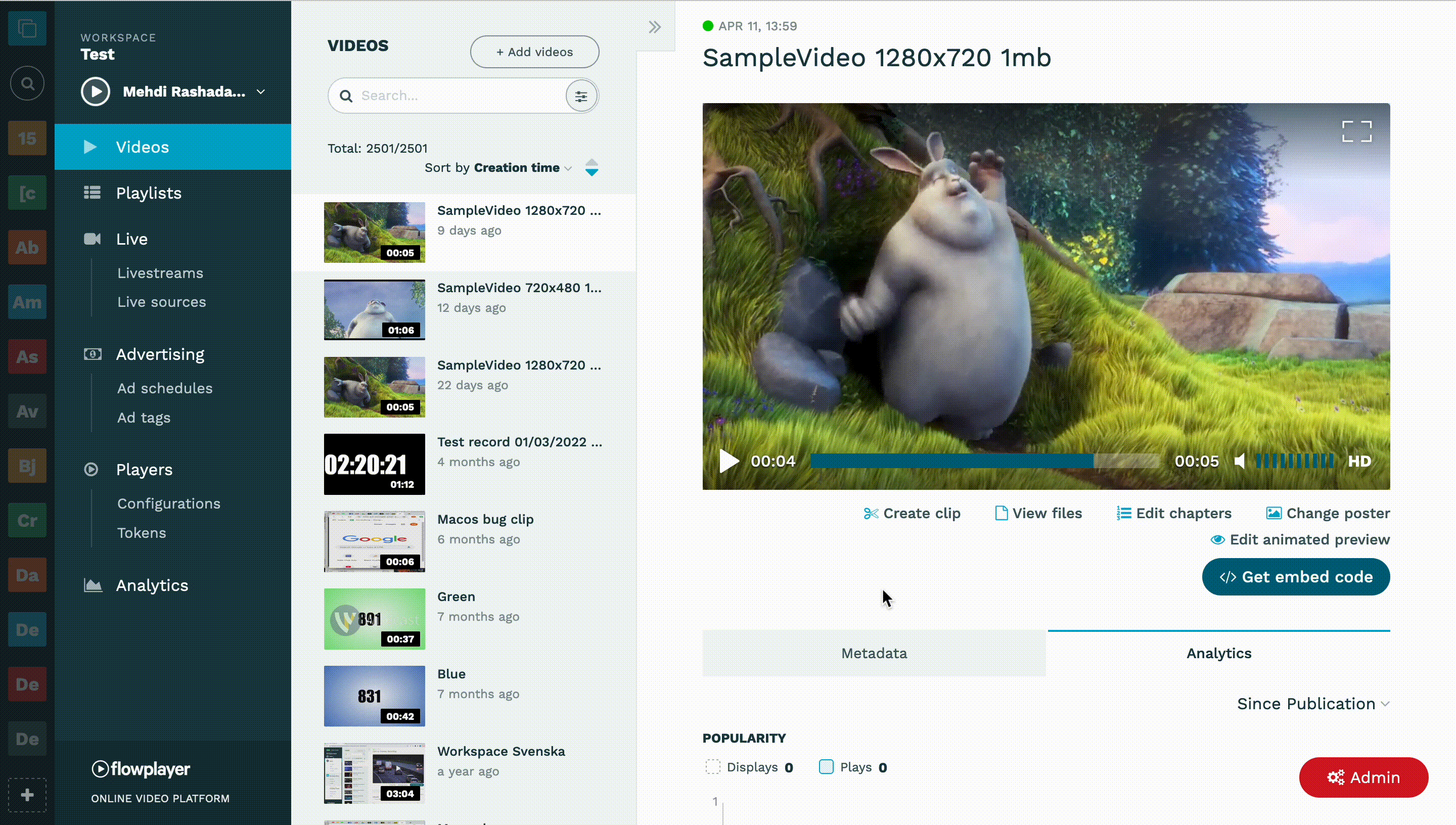
Shortcut search & help
To see all available shortcuts in a neat list, press the K key anywhere in the UI. This will display the shortcuts search dialog.

List of all available shortcuts
Global shortcuts
-
- Keystrokes
- Action
-
/- Move focus to current list search field |
-
S- -"-
-
F- Open search filters for current list
-
B- Open Sort By dropdown for current list
-
+- Create new in current list
-
H- Move focus to first item in current list
-
ArrowRight- Expand current list
-
ArrowLeft- Collapse current list
-
Alt + Shift + O- Toggle Organization view
-
Alt + M- Open account dropdown menu
-
Alt + /- Move focus to workspace search field
-
Alt + S- -"-
-
Escape- Close/collapse whatever is currently open
-
G + V- Go to Videos
-
G + P- Go to Playlists
-
G + L- Go to Livestreams
-
G + S- Go to Livesources
-
G + D- Go to Ad schedules
-
G + T- Go to Ad tags
-
G + C- Go to Player Configurations
-
G + O- Go to Tokens
-
G + I- Go to Licenses
-
G + A- Go to Analytics
-
T + {char}- Switch to tab with label matching {char} in current list
-
Shift + ArrowLeft/ArrowRight- Move between tabs in current list
-
Ctrl + T + {char}- Switch to tab with label matching {char} in main area
-
Ctrl + ArrowLeft/ArrowRight- Move between tabs in main area
-
Ctrl + S- Save changes in current form
-
K- Open keyboard shortcuts search
-
?- -"-
-
A + D- Open admin tools (superusers)
Contextual shortcuts
-
- Keystrokes
- Action
- Context(s)
-
Space- Play/pause playback in player
- Player
-
P- -"-
- Player
-
M- Toggle Mute in player
- Player
-
O + S- Toggle status panel
- Livestream
-
O + B- Toggle broadcast preview
- Livestream
-
O + E- Open Editor (Create clip)
- Video & Livestream
-
O + T- Open Audio tracks list
- Video
-
O + F- Open Files list
- Video
-
O + C- Open Chapters editor
- Video
-
O + P- Open Poster selection
- Video & Livestream
-
O + A- Open Animated preview editor
- Video
-
O + M- Open Embed code modal
- Video & Livestream & Playlist & Player config
-
Ctrl + +- Add chapter
- Video - Chapters
-
Ctrl + +- New ad
- Ad schedules
-
O + S- Open Secret key
- Webhooks
-
O + K- -"-
- Webhooks
-
O + L- Open logs
- Webhooks
-
E- Open event filter
- Webhooks logs
-
S- Open status filter
- Webhooks logs
-
T- Open timestamp filter
- Webhooks logs
-
D- -"-
- Webhooks logs
-
D- Open date range selector in analytics
- Video & Livestream & Ad tag & Analytics Overview
-
Y- Open type filter
- Analytics Overview
-
C- Open category filter
- Analytics Overview
-
A- Account
- Account dropdown menu
-
H- Help
- Account dropdown menu
-
S- Contact support
- Account dropdown menu
-
L + O- Log out
- Account dropdown menu
-
E- Settings
- Account dropdown menu
-
C- Categories
- Account dropdown menu
-
I- Images
- Account dropdown menu
-
U- Manage users
- Account dropdown menu
-
N- Invite users
- Account dropdown menu
-
W- Webhooks
- Account dropdown menu
-
B- Billing
- Account dropdown menu