Advertising
Table of contents
Introduction
This plugin allows to play video and text/overlay ads from multiple VAST (versions 2, 3 or 4) /VPAID (version 2) compliant tags or a single VMAP / adPod tag.
Installation
Async cloud player / platform iframes
If you are using embed codes from the platform the ad plugin is automatically included for player configurations with ads, so a separate installation is not required.
Manual installation
Load the core player, and the ad plugin.
Before version v3.4.5 you also needed to load the Google IMA3 SDK
<script src="//cdn.flowplayer.com/releases/native/3/stable/flowplayer.min.js"></script>
<!-- for player verisons before 3.4.5>
<script src="//imasdk.googleapis.com/js/sdkloader/ima3.js"></script> -->
<script src="//cdn.flowplayer.com/releases/native/3/stable/plugins/ads.min.js"></script>Player and plugins exist in different release versions. Please see the release channel documentation.
Configuration
You can configure the plugin either in the dashboard UI (see also the advertising user guide ) when using the async cloud player or iframe embeds,
or manually using JavaScript. A manual configuration with the ima object in an cloud embed code overrides the ad settings from the dashboard UI.
Options available in the OVP adSchedule configurator
[TBD]
Core plugin configuration
Ads are configured with the top level configuration option ima.
-
- property
- description
- OVP
-
- ads array
- a list of ads to display
- yes (adSchdule using adTags)
-
- ads[].adTag string or array
- AdTag url to load VAST from, several tags can be configured for waterfalling
- yes in adTag configuration, no waterfall
-
- ads[].time number
- time to show adTag at,
0is a preroll,-1is postroll, values above 0 sets the ad time in seconds - yes, but midrolls only as percentage of content length
-
- ads[].restart boolean
- if the ad should attempt to restart the content or not. Default:
true - no
-
- autopause boolean
- should ads automatically pause when the player is out of the viewport. Default:
true - no
-
- indicator boolean
- set to
falseto disable theAd N/Nad inidcator in the ad UI. Defaulttrue. - no
-
- show_all_ads_on_seek boolean
- when viewer seeks ahead in the timeline, show all ad breaks between current time and new seek position. Default
true. - no
-
- timeout number
- how long to wait for ad response from the network in milliseconds. Default
5000. - yes, per adTag
-
- parameters object
- custom Ad Macro parameters injected into the Macro replacement engine
- no
-
uiinteger- A bitmask configuring UI elements. Default:
undefined. - no
UI configuration
The following options are available in the ui configuration option:
Until v3.2.8 the ui object lived under the ima: namespace.
From v3.2.9+ on, it is part of the new top-level ads: namesapce.
-
- Option
- Description
-
flowplayer.ads.ui.STICKY_CONTROLS- Do not hide controls
-
flowplayer.ads.ui.NO_FULLSCREEN- Hide fullscreen button
-
flowplayer.ads.ui.NO_AD_INDICATOR- Hide ad indicator text
-
flowplayer.ads.ui.AD_CHOICES- Show ad choices logo
-
flowplayer.ads.ui.REMAINING_TIME- Show ad remaining time widget
Example
flowplayer('#player_container', {
src: 'my_video.mp4',
token: '<my_token>',
ads: {ui: flowplayer.ads.ui.AD_CHOICES | flowplayer.ads.ui.AD_REMAINING_TIME},
ima: {...}
})
Configuration example code
Javascript ima: object
"ima": {
"ads":
[
{ "time": 0, "adTag": "https://mydserver.com/path/vast.xml" }, // ad 1: preroll
{ "time": 20, "adTag": "https://mydserver.com/path/vast2.xml" }, //ad 2: midroll at 20 seconds
{ "time": 300, "adTag": "https://mydserver.com/path/vast3.xml" } //ad 2: midroll at 300 seconds
]
,"parameters": { "age": 25, "location": "us" }
, "show_all_ads_on_seek" : false // do not show first and second midroll if user seeks after 300 seconds
, "indicator": false // disable ad indicator
, "ui":
}API
The API is under the ads namespace in the player instance. It provides the following methods, properties and events:
Methods
-
- method
- description
-
pause()- Pauses the ad
-
resume()- Resumes the ad
-
requestAd(adTag: string)- attempts to request & play an adTag
-
resetSchedule(adSchedule: Array<{adTag: string, time: integer}>)- resets the internal ad schedule, the adSchedule is the same ad
ima.adsin the code sample above
Properties
-
- property
- description
-
adPlaying
-
boolean to show when ad is playing
Events
Event constants can be found under flowplayer.ads.events.
Events can be listened to under the ads namepsace in the player instance:
Example:
player.ads.on(flowplayer.ads.events.AD_REQUEST_ERROR, function(details) {
console.log('ad request error, reason', details.reason)
})These are all currently available events:
-
- event
- type
- description
-
- AD_INIT
general
-
- AD_PLAYBACK_ERROR
general- Ad request was successfull but ad fails to play
-
- AD_TEARDOWN
general
-
- AD_VIDEOTAG_ATTACHED
general
-
- AD_REQUEST_ERROR
http- Ad was requested but the ad request fails
-
- AD_REQUESTED
http- Fires when an ad request has been made
-
- AD_REQUEST_COMPLETED
http
-
- AD_PAUSE_CONTENT
timing
-
- AD_STARTED
timing- Ad was received and starts to show
-
- AD_COMPLETED
timing- When a single ad has finished
-
- AD_PAUSED
timing- When the ad has been paused
-
- AD_RESUMED
timing- When the ad resumes
-
- AD_WAITING
timing
-
- AD_PROGRESS
timing- Fires when the ad progresses
-
- AD_SKIPPED
timing- When the skip button has been clicked
-
- AD_MUTED
timing- When the ad is muted
-
- AD_VOLUME_CHANGED
timing- Volume has been changed during ad playback
-
- AD_FULLSCREEN
timing- When the ad goes fullscreen
-
- AD_TIMEOUT
timing
-
- AD_BREAK_COMPLETED
ad groups- When all ads for a specific timeslot have been shown
-
- AD_POSTROLL_FINISHED
ad groups- Fires when content is starting. If there's a preroll configured and it plays this event will fire after the ad break is complete
-
- AD_PREROLL_FINSIHED
ad groups- Fires when both content and (possible) postroll are finished. Also fires when no postroll is configured.
-
- AD_MIDROLL_FINISHED
ad groups
-
- VPAID_INIT
ad groups
-
- IMA_ADAPTER_INIT
adapter- A special event to expose the IMA SDK AdsManager instance for custom event handling. The
AdsManagerinstance is passed as a parameter to the event handler.
-
- IMA_BEFORE_ADS_REQUEST
adapter- A special event to expose the IMA SDK AdsRequest
-
- IMA_ADS_RENDERING_SETTINGS
adapter- A special event to expose the IMA SDK AdsRenderingSettings
-
- ADAPTER_INIT_FAILED
adapter
-
- AD_PLAY_REQUESTED
adapter
-
- RELOAD_AD_REQUESTED
adapter
-
- AD_ERROR
adapter
-
- REQUEST_AD_PAUSE
ui
-
- REQUEST_AD_PLAY
ui
-
- REQUEST_AD_MUTE_UNMUTE
adapter
An example usage of IMA_BEFORE_ADS_REQUEST to set the forceNonLinearFullslot option might look like:
player.on(flowplayer.ads.events.IMA_BEFORE_ADS_REQUEST, (e)=> {
const req = e.data.request
req.forceNonLinearFullslot = true
})An example usage of the IMA_ADS_RENDERING_SETTINGS to set the maximum bitrate would look like:
player.on(flowplayer.ads.events.IMA_ADS_RENDERING_SETTINGS, (e)=> {
const renderSettings = e.data
renderSettings.bitrate = 1024 * 10 // 10kbs
})Or, you could force a styledLinearAd :
player.on("ad-ima-rendering-settings", (ev)=> {
ev.detail.useStyledLinearAds = true
})async adTag loading
If you intend to load adTags asynchronously through the API, you'll have to implement a fetcher function returning a new Promise and pass this to the player in the ima: configuration object.
The code could look like this:
<script type="text/javascript">
// a basic asynchronous adTag fetcher
// can be integrated with any ad bidding systems
// must always return `Promise<string>` where string` contains the async adTag
function asyncAdTagFetcher () {
return new Promise(function(resolve, reject) {
resolve("https://adserver.adcompany.com/pathto/adtag_vast.xml")
})
}
//init player
var fpInstance = flowplayer('#player_container', {
src: "https://some.domain.com/pathto/media.mp4",
autoplay: true,
token: '<your token>',
ima: { preload: true
ads: [{ time: 0
// use the async fetcher to resolve the adTag
, adTag: asyncAdTagFetcher
}]
}
});
</script>You can find another example in our prebid.js Codepen: prebid.js Codepen
Defining ad tags globally
v3.2.5+It is possible to use the async ad tag approach with platform configured players too.
You start by defining the ad tag the global (Window) scope:
window.my_ad_tag_fetcher = function() {
return new Promise(resolve => {
const ad_tag_url = /* fetch somehow */
resolve(ad_tag_url)
})
}Then you configure your ad tag URL either in platform UI or in your embed code with the following syntax: flowplayer://<function_name>
So for the above example you would configure: flowplayer://my_ad_tag_fetcher in the OVP UI:
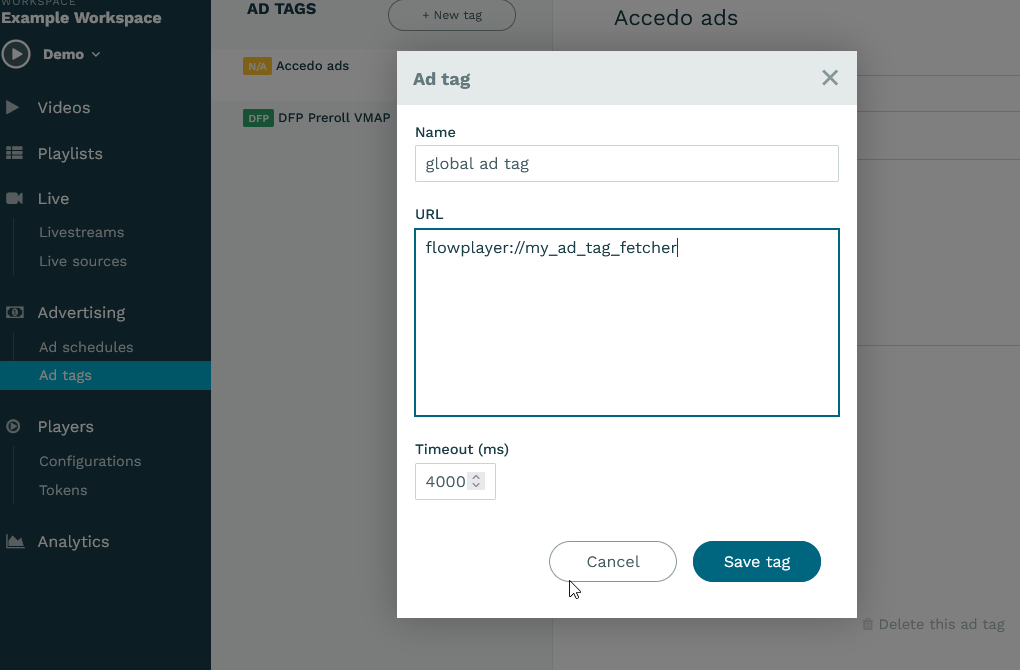
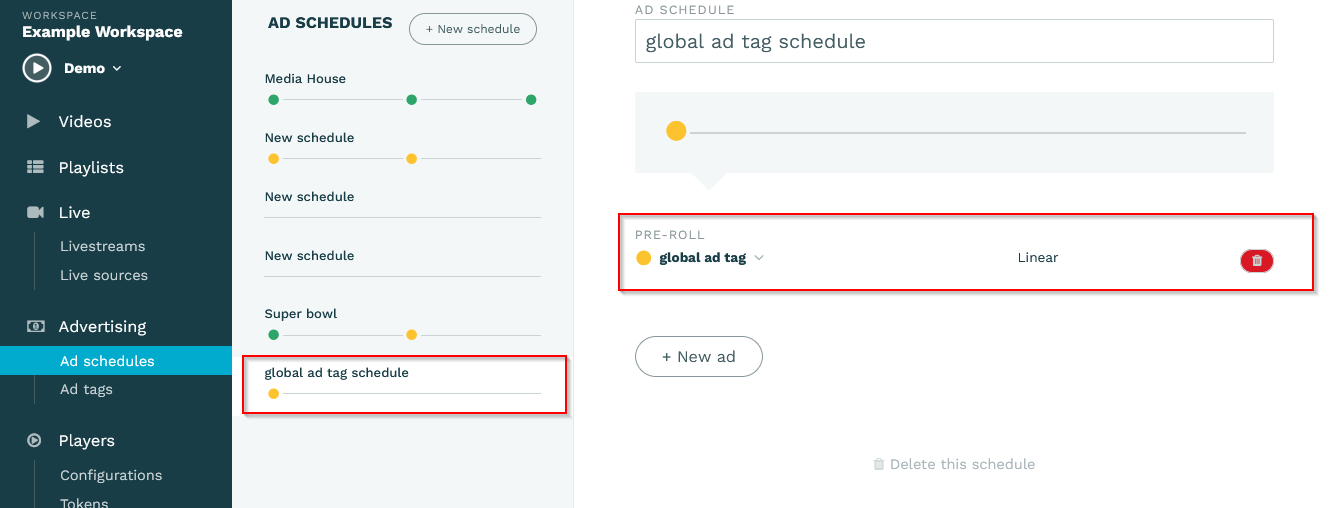
In you embed code, you would place the flowplayer://[functionname] magic like this:
<div
data-player-id="a40cfb3f-49ee-4969-bce6-336c70096aa4">
<script
src="//cdn.flowplayer.com/players/48144689-f482-42bb-83fb-b30fb199abc2/native/flowplayer.async.js">
{
"src": "3ca57be7-6628-45e3-9f23-bba96493ac05",
"ima": {
"ads": [{ "time": 0, "adTag": "flowplayer://my_ad_tag_fetcher" }],
"parameters": { "age": 25, "location": "us" }
}
}
</script>
</div>Replace the player script and id with your own, the example only works on flowplayer.com.
Global AdTag demo
Please check the global ad tag demo for an example.
Macros
In order to help your ad server deliver better ads for your customers you can pass metadata along with the ad request to the ad server.
Metadata is transferred to the ad server in the ad tag url by replacing pre-defined placeholders with configured values.
For instance, https://myadserver.com/ad?gender=[gender]&age=[age] with parameters { gender: 'male', age: 25 } would get translated into https://myadserver.com/ad?gender=male&age=25.
We offer several built-in macros, which are available everywhere, including self-hosted content.
Built-in macros
These macros are available for OVP (Flowplayer platform) and self-hosted content
-
- macro
- description
-
- autoplay
- if the content was autoplayed
-
- page_url
- url where the content is playing
-
- domain
- domain playing the content
-
- media_duration
- duration of the content media
-
- player_height
- height of the current player
-
- player_width
- width of the current player
-
- random
- random integer for cache-busting
-
- video_url
- url of current playing video source
Flowplayer platform specific macros
These macros are only available with Flowplayer platform-hosted content.
-
- macro
- description
-
media_id- platform video/livestream id of the current media
-
title- platform video/livestream title of the current media
-
description- platform video/livestream description of the current media
-
duration- platform video duration in seconds, not available for livestreams
-
player_id- platform player id for the current player
-
category_id- platform category id for the current media
-
category_name- platform category name for the current media
-
site_id- platform site id of the current site/workspace
-
sitegroup_id- platform sitegroup id of the current sitegroup/organization
-
ad_keywords- keywords specified in the platform for a video or livestream
Custom macros
There are three ways of passing your custom parameters to an Ad depending on development needs.
They can be configured inline with js embeds like:
<div
data-player-id="cdcc4202-ef0b-4e03-a43a-d1fcf6d83157">
<script
src="//cdn.flowplayer.com/players/ffdf2c44-aa29-4df8-a270-3a199a1b119e/native/flowplayer.async.js">
{
"src": "f576651c-4cc6-4664-84fa-bb3b35ef1aba",
"ima": {
"ads": [{ "time": 0, "adTag": "<AdTag>" }],
"parameters": { "age": 25, "location": "us" }
}
}
</script>
</div>via the advanced js api:
const video = flowplayer(
{ src: "f576651c-4cc6-4664-84fa-bb3b35ef1aba"
, ima: { ads: [{time: 0, adTag: adTag}]
, parameters: {age: 25, location: "us"}
}
})or via the __flowplayerAdParameters magic global:
window.__flowplayerAdParameters =
{ age : 25,
, location : "us"
}The __flowplayerAdParameters global can be mutated and the mutations will propogate to the next ad call. This exposes an easy interface for dynamically synchronizing parameters over time.
Waterfalling
Waterfalling is the idea that if one ad network cannot provide a valid slot, a fallback network is then checked for a "second best offering" and so on. Our ad plugin offers a simple setup of this feature to maximize revenue.
When configurating the ima.ads property, if an adTag is an Array<string> it will assume that the adTags are an ordered list of waterfall ad providers.
Here is an example:
const video = flowplayer(
{ src: "f576651c-4cc6-4664-84fa-bb3b35ef1aba"
, ima: { ads: [
{ time : 0
, adTag : [ "https://ads.network1.com/top_choice.xml"
// this ad network will only be tried
// if the first adTag fails to fill the slot
, "https://ads.network2.com/waterfall_1.xml"
]
}]
})
IMA Settings
It is possible to manually set any of the IMA SDK settings by passing the name of the method without the set prefix.
For example, to set the locale, you can pass the Locale property which is detected internally and proxied to the setLocale() method.
Here is a complete code sample:
const video = flowplayer(
{ src: "f576651c-4cc6-4664-84fa-bb3b35ef1aba"
, ima: { ads: [{time: 0, adTag: adTag}]
, Locale: "en"
, NumRedirects: 3
}
})Please note that when an option is an internal IMA setting, is will begin with an uppercase letter like CookiesEnabled.
Outstream Ads
Outstream ads are video ads that unroll and display some advertising to a reader mid-read during text content. They are called "Outstream" because the advertising content exists outside of a normal content video lifecycle. As the user scrolls down the page, when the Outstream player comes into view, it will unfold and attempt to play the Ad.
Our ad plugin supports graceful fallback to muted autoplay when autoplay with audio is not supported, on devices/browsers that allow autoplaying video content. When autoplay is not allowed, it will also gracefully handle the error.
Outstream ads are subject to the same autoplay rules as normal content.
Here is an example ima configuration option that would enable an Oustream ad.
ima: {
ads: [
// must be in preroll position
{"time": 0
// your ad tag
,"adTag":"your.ads.com/vast.xml"
// mark that this ad is outstream.
,"outstream":true
}
]
}Please also check the outstream ads demo
Common Outstream Questions
1. Can I enable unmute on hover?
It is not possible to safely do this, the onmouseenter event is not considered a "trusted" user-gesture for the purposes of toggling audio on during video playback.
2. What happens if a user scrolls by an ad?
Once an ad becomes more than 50% outside of the viewport along the y-axis, the Outstream ad will pause playback.
Demo
Helpful hints
You can test your adTags in our Ad tester tool and in the [Google video suite inspector](you can test your tags in the Google video suite inspector
Make sure you use https ad tags, as http links on a https website will fail.
Device support
Ads are currently not supported on Samsung Smart TVs and in the facebook in-app browser.